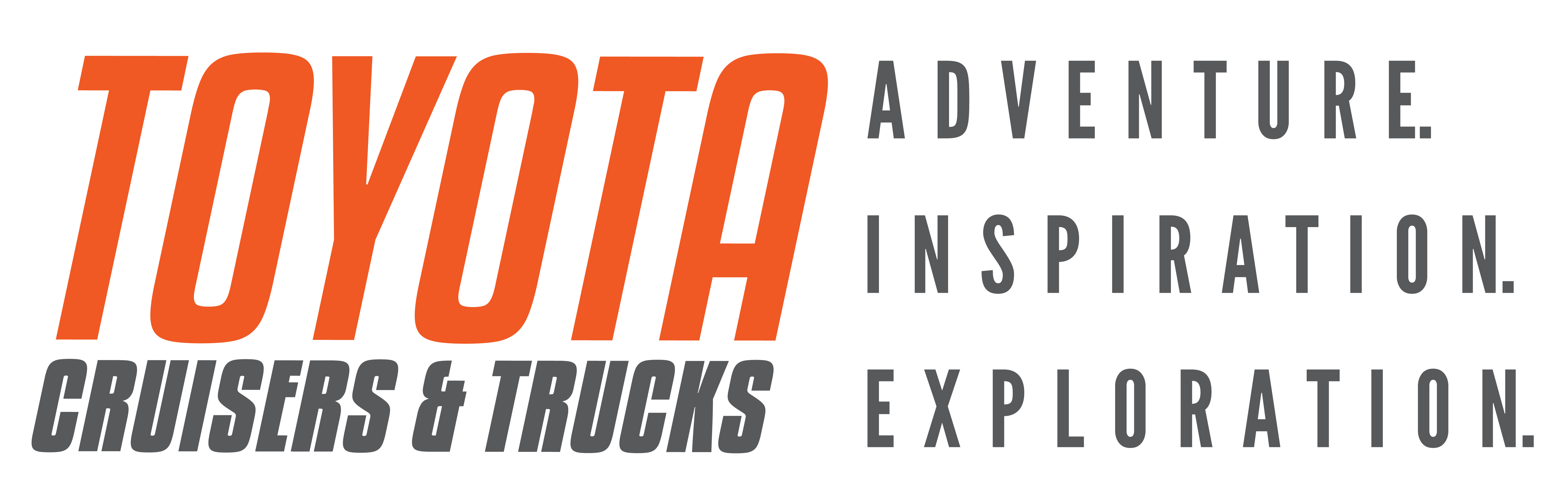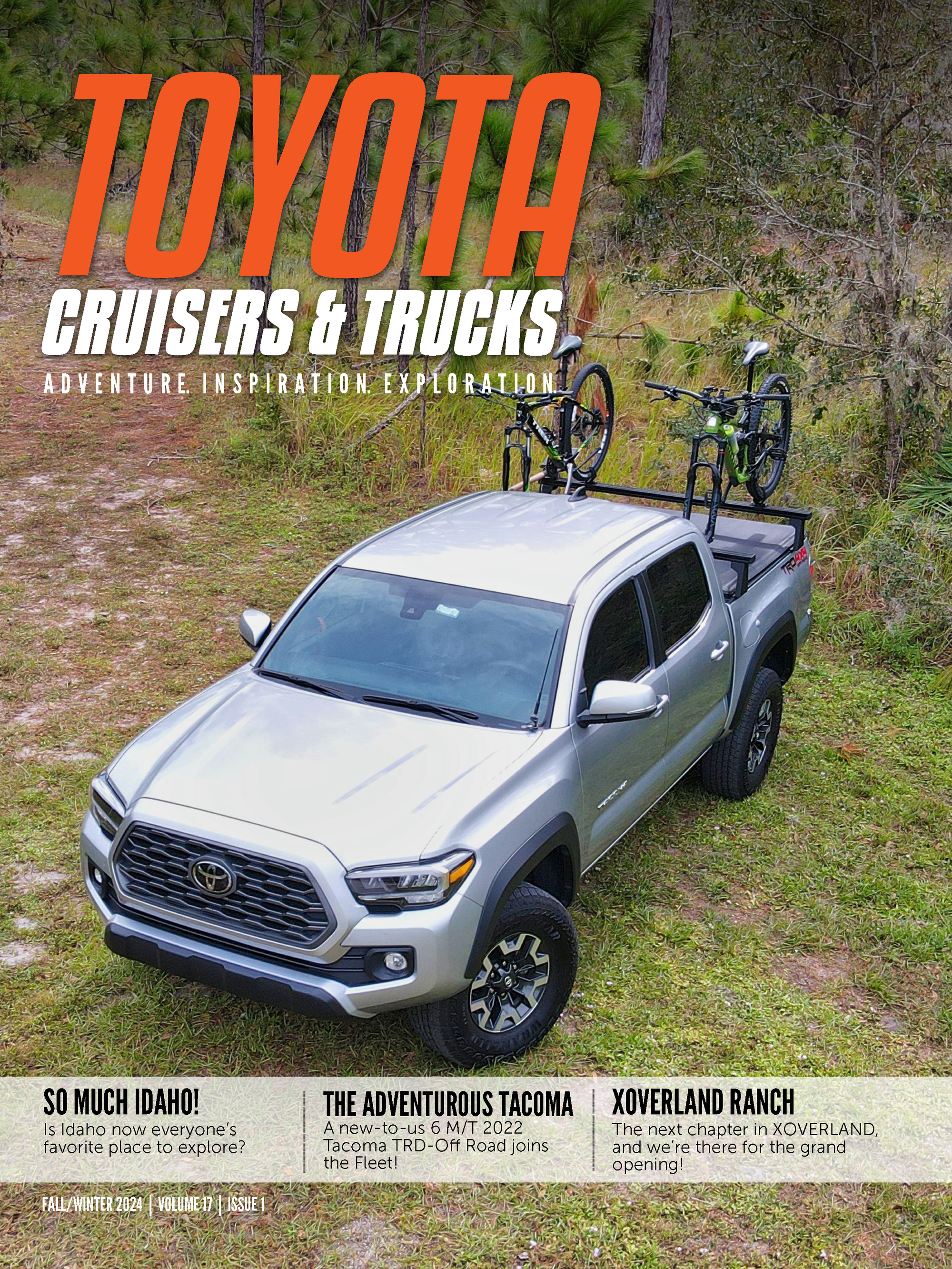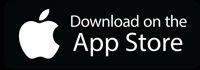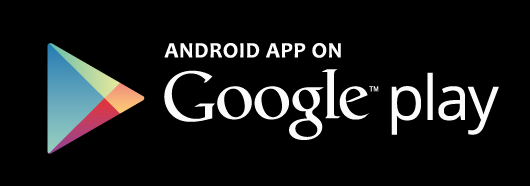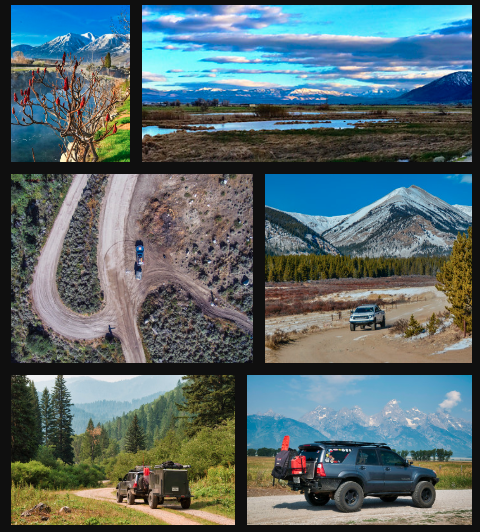We decided to visit our friends at Car Toys of south Colorado Springs for a professional install. Bill Heckard did a great job getting this system set up, despite my taking dozens of pictures and asking a million questions. It is possible to install this system in the garage, but the experience and attention to detail of a professional installer really make a difference. Car Toys has locations in several states, so if you have one near by I highly recommend them for your installation needs.
After unpacking the unit, the first order of business was preparing the wiring harness. We used a harness from Metra that worked perfectly, but there are other harnesses available. One nice thing about the Metra harness is that it uses the same color codes as Toyota, so Bill made quick work of connecting the harness to the head unit.
Once the wiring harness is sorted out, we moved on to the KCA-200BT Bluetooth adapter. There are DIP switch settings on the BT adapter that have to be setup properly, read all documentation to ensure you have the proper settings. The iPod adapter (KCA-ip300v) was the next item to be wired up. We decided to install a USB extension cable into the back of the 7120 to have access to the USB port after the unit is installed.
To properly mount the 7120 in the FJ, we used the original mounting brackets and a “Double DIN” adapter kit. This kit fills the 1/2” (+/-) gap on each side of the 7120 when it’s mounted. The adapter bolts on top of the bracket using the original bolts. Once installed it matches the look of the FJ well, the filled in gaps are barely noticeable.
Setting up the steering wheel adapter is probably the most complicated part of the install. It involves wiring it up properly for power and so that it sends the right signals to the Kenwood. Once it’s wired, there is a ‘programming’ process that we had to do 5 times for everything to work properly. Once it’s setup right, it works very well. I can change tracks, change modes, and adjust volume on the 7120 from the steering wheel, just like with the FJammer.
The location of the microphone for the Bluetooth was a bit of a challenge. We initially had it behind the rear view mirror, which is pretty standard for this setup. Unfortunately, for us, that location didn’t work for two reasons. First, the FJ is so large inside that the mic was just too far away to properly pickup the driver’s voice. Second, iPhones have a known problem with most Parrot based BT systems with mic volume, so there was no way the original location would work. We moved it to the steering column, which worked as long as I was leaning forward and yelling at the mic. Then finally, to get the mic as close to the driver as possible, we mounted it behind the grab handle above the driver side door. After a firmware upgrade on the BT200, the system works as expected.
While many FJ owners decided to mount the GPS antenna on the outside of the vehicle, Bill recommended that we install it under the dash. We placed it very far under the dash, just behind the defrost duct. We used a bit of double sided mounting tape to secure it, so it shouldn’t shift while on the trail. The signal is great, we even had a nearly full signal while in the install shop.
The last two things we did before putting everything back together was running the iPod cable and tapping into the stock auxiliary input. We initially routed the iPod cable through a hole in the driver’s side glovebox. As it turns out, it’s easier to make calls directly from the iPhone instead of through the Kenwood, so we re-routed the iPod cable so that it comes out of the parking brake cutout. We also tapped in to the stock Aux jack so that I can plug the laptop, CB, or HAM radio in and use the 7120 as an external speaker. We used the Video 1 input, which we don’t plan on using for anything else. This took a bit of custom wiring by Bill, but it works perfectly.
After all the wiring was setup properly and secured, we pushed everything back into the dash. Despite how much time you take to make all the wiring ‘pretty’, as soon as you push it all in the dash & install the unit, it’s going be messy. As long as everything is tight & secure, you should have no problems.
Be sure to read our initial hands-on review of the 7120 as well. Also look for a test-drive video coming soon!
{gallery}/issues/2009/jan09/navinstall/{/gallery}
Installation parts:
Kenwood 7120 on amazon $898
http://bit.ly/2KEP6b
Kenwood iPod adapter on amazon $30
http://bit.ly/34esXx
2x SD Card's on Amazon (one for maps, one for POI's) $9.65
http://bit.ly/3jyDhl
Crutchfield: Wiring Harness (You may not need this IF you already have an aftermarket stereo) $9.99
http://bit.ly/qu5ZX
Crutchfield: Double DIN Mounting plates (You may not need this IF you already have an aftermarket stereo) $19.99
http://bit.ly/16V9P
Crutchfield: Crimp Caps $3.99
http://bit.ly/nUPYc
Crutchfield: Wire Taps $6.99
http://bit.ly/1aj88z
Total:
$979 + Shipping